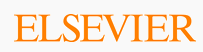
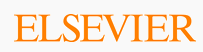
Click the My Account link. View Image.
The My Profile screen displays. View Image.
Click the Change Password link. View Image.
![]() Note: Not all
organizations allow learners to change their passwords.
Note: Not all
organizations allow learners to change their passwords.
The Change Password screen displays. View Image.
Enter the password you are presently using in the Current Password field. View Image.
Enter the password you want to use in the New Password field. View Image.
![]() Note: Passwords
must contain at least eight characters, with both letters (lowercase or
capitals) and at least one number.
Note: Passwords
must contain at least eight characters, with both letters (lowercase or
capitals) and at least one number.
Reenter the password you want to use in the Confirm Password field. View Image.
Click the [Submit] button. View Image.
The Change Password screen refreshes. A confirmation message displays at the top of the screen. View Image.