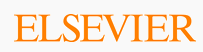
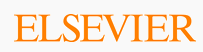
.Access the Assigned Items tab as detailed in the “Access the Assigned Items Tab via Methods 1-3” section. View Image.
Choose which eLearning items display by selecting a filter from the Available Filters menu choices. View Image.
![]() Note: Selecting
Assignments by Module or
Assignments by Program will
enable additional filter options. You must use these additional options
and further specify which eLearning items display.
Note: Selecting
Assignments by Module or
Assignments by Program will
enable additional filter options. You must use these additional options
and further specify which eLearning items display.
The Assigned Items screen refreshes. Displayed assignments are sorted according to the filter selection you made. View Image.
Click the desired name link in the Assigned Item column. View Image.
The eLearning Lesson Information page opens. View Image.
![]() Note:
The Information page below is an example of the Standard
eLearning Lesson Information screen. However, some content
is delivered via non-standard players. See the “eLearning
Content Related” section of the help for information on additional
content players.
Note:
The Information page below is an example of the Standard
eLearning Lesson Information screen. However, some content
is delivered via non-standard players. See the “eLearning
Content Related” section of the help for information on additional
content players.
Click the [Start the Lesson] button. View Image.
The eLearning course displays. View Image.